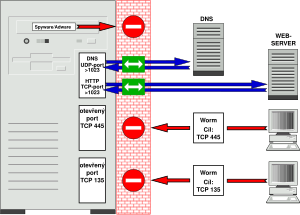It’s happened to pretty much everyone. It seems like someone always running into issues with their sound functioning. If things were as simple as playing movies in your direct tv, then running into PC sound problems would not be such a big deal. There are a number of things you can check to help you get your sound back working again. One of the first is to simply make sure your speakers are turned on, that is if they use power. You should also make sure the speaker volume is up, but not too loud so that if you get it working it blasts in your ear. If you speakers aren’t coming on make sure the power supply is plugged in.
Next you need to check the physical connection to your PC. Make sure the speakers are plugged properly into the personal computers input. Typically, this is 3.5mm green jack, although optical or coax inputs are more commonly being used to connect computers to speakers. Whatever your computer uses make sure that both ends are plugged in properly. In addition ensure that if your speakers have the ability to become unplugged from a subwoofer, ensure they have not come loose. If you have a keyboard with sound controls make sure you do not have the computer muted.
Finally you need to check your computers settings. In Windows you can double click the sounds icon bringing up the controls for the sound settings. Make sure the volume slider is up at least half way, there may be more than one depending on your version of Windows. In Windows 7 the volume sliders are application specific, meaning that each application that uses sound will have its only volume slider. Also ensure that the application you are watching video or listening to has its volume up at least some of the way.